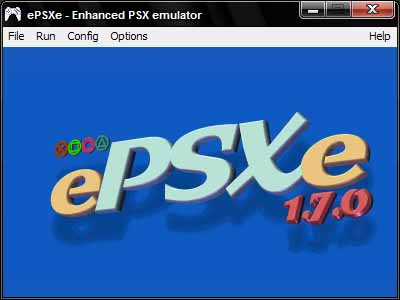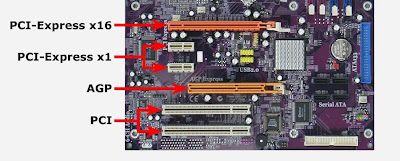ePSXe v.1.7.0 yang telah diintegrasikan dengan BIOS dan Plugins ini. Khusus bagi mereka yang bingung menentukan harus dimasukin kemana BIOS dan Pluginsnya atau bagi mereka yang malas mendownload satu-satu dan memasukannya sendiri.kebetulan juga ada yang riques jg nh ,,mudahan bisa membantu,,,
Minimum Required:
P200 MMX
256 MB RAM
Good 3D card
Recommended:
PII 500 --> Pentium III 600Mhz-1Ghz lebih disarankan
512 MB RAM
DirectX/OpenGL compatible card
or
Pass: Night Walker@www.kaskus.us
TuTorial Playing Game Ps1/PSX On PC
(Panduan Setting game emulator ePSXe v1.7.0 di PC)
1. First thing first you need to extract the plugins to plugins folder

2. Extract the BIOS to BIOS folder

3. Run ePSXe.exe and you will find open window like this:

4. Now, you need to set up for Video, sound, cdrom ,BIOS, and Memory Cards. Select config and you'll find dropdown menu like this:

5. Video. Select config-->Video
a. Choose plugin you want to use (i Hope u used Pete’s DX6 D3D Driver 1.76) :
b. Configure it. For complete tutorial, you can see the picture below for some example:



6. Sound. Select Config-->Sound
a. Choose plugin you want to use:(i Hope u used P.E.op.S. DSound Audio Driver 1.9)

b. Configure it:

7. CDRom. Select Config-->Cdrom
a. Choose plugin you want to use:( i Hope u used ePSXe CDR WNT/W2K core 1.70)
 b. Configure it:
b. Configure it:
 Please note, you must be right at configuring the drive letter. For example, your DVD ROM is (F: ) and your virtual drive is (G: ). If you choose to use virtual drive, then you need to choose (G: ) and vice versa.
Please note, you must be right at configuring the drive letter. For example, your DVD ROM is (F: ) and your virtual drive is (G: ). If you choose to use virtual drive, then you need to choose (G: ) and vice versa.
8. BIOS. Select Config-->BIOS
Press select and then locate where the BIOS folder and choose one of the BIOS you wat to use ( i Hope u used scph1001-USA)

9. Memory Cards. Select Config-->Memory Cards
Press select then locate where you want to store the virtual memory cards file.

It usually store at memcards folder at ePSXe directory folder, like this:

choose epsxe000.mcr for Memory Cards 1 and epsxe001.mcr for Memory Cards 2.
10. Gamepad.
If you have gamepad for PC, you can use it to play instead using keyboard. Just go to Config-->Gamepad-->Port1-->Pad 1
Configure it! First you need to click the button showned at the display then you must press the coressponding button at your game pad. Below the example, if you use gamepad with vibration feature:

And below are example if you use keyboard rather than game pad:

11. Play the game!
a. First insert the game CdRom or mount it at your virtual drive (ISO).
b. Choose File-->Run CDROM

12. Save State function.
You can use Save State rather than save at virtual memory cards. The benefit is, This Is Actually Save Anywhere Function, so you can save it anywhere an load right at the place you save. Pretty usefull function, huh? **Klik Open link in new tab on picture for large size**
note:
F1: Save State
F2: Choose slot to save (Different game will automatically generate different slot to save, so it wont overwrite your save)
F3: Load State
Cara Memainkan Game ISo PSX dan CD PSX Di emulator ePSXe v1.7.0
(HOW TO PLAY ISO PSX ON EMULATOR)
Step :
-- Open file ePSXe.exe --
-- klik file runCDROM (cd PS1 OR PSX) atau run ISO (.ISO, .BIN, .CUE,) --
-- Loading and Play --
-- Bila ingin keluar dari game Klik Esc (CLOSE GAME) --